🌐 Integrating Telehealth with Smart Home Devices: A Senior’s Guide
👋 Introduction
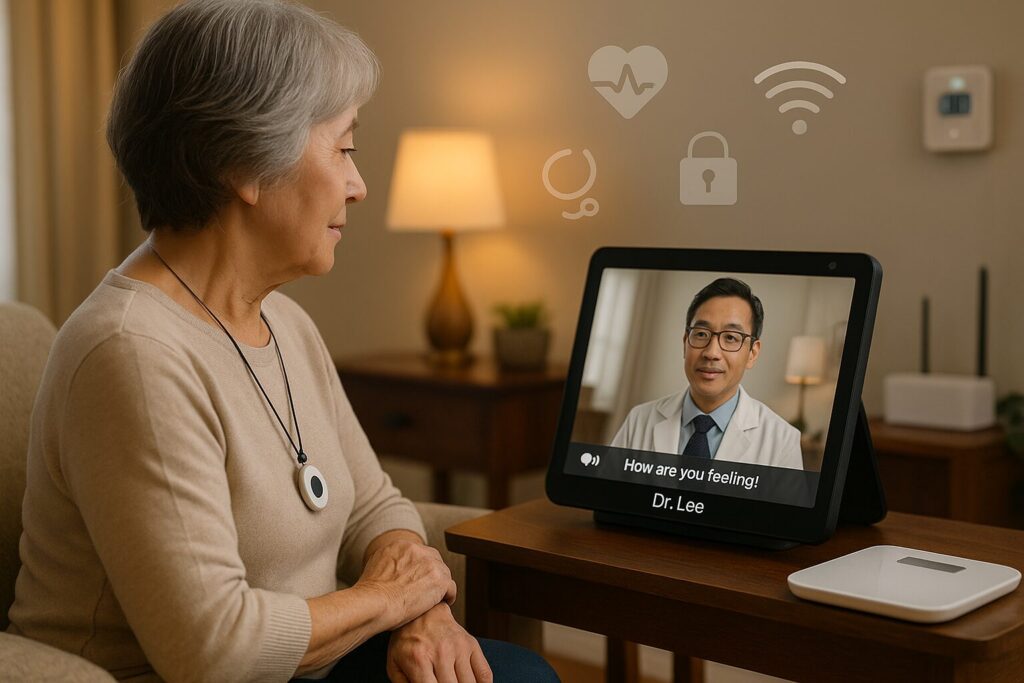
Telehealth means care from home. With the right smart-home devices, seniors can enjoy safer, easier video visits, automatic vitals sharing, and reliable daily routines.
💡 Quick Tip: Place your smart display in your most-used room and add your doctor’s office as a favorite contact.
🏠 What “Telehealth at Home” Really Means
- 📹 Video Visits: Doctor on screen, just like being there.
- 💬 Messaging & Portals: Secure apps for prescriptions and labs.
- 📊 Remote Patient Monitoring: Devices automatically upload vitals.
✨ Smart Home Benefits
- Hands-free access ✅
- Large fonts + captions 📺
- Safer lighting + reminders 💡⏰
📌 Why It Matters: For seniors like Susan and Nancy, telehealth means fewer stressful trips, more independence, and the ability to share accurate health data from the comfort of home.
🖥️ The Device Stack for Telehealth
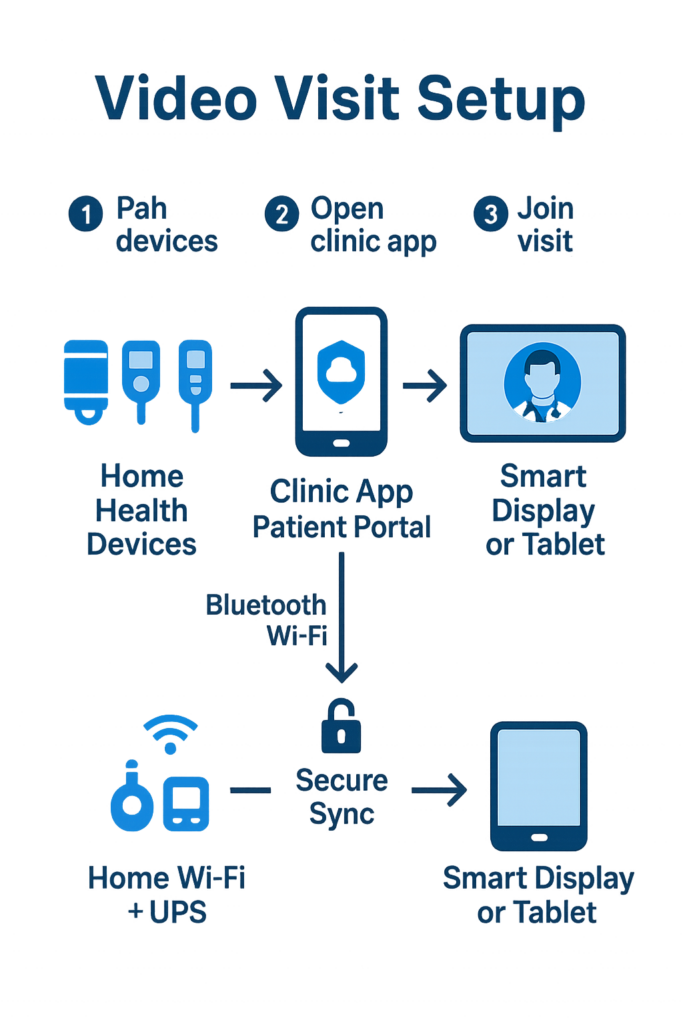
🔹 Smart Displays & Speakers
Big screens, captions, physical camera covers.
🔹 Health Devices
BP cuffs, scales, glucose meters with Bluetooth/Wi-Fi syncing.
🔹 Safety Gear
SOS panic buttons 🚨 + fall detection sensors.
🔹 Comfort Helpers
Smart lights, thermostats, and doorbell silencing for smoother visits.
📌 Pro Tip: Ask your healthcare provider for a list of supported devices — this ensures your readings upload directly to their portal.
✅ 10-Minute Setup Checklist
📋 Visual Steps:
- Wi-Fi check 🔗
- Portal login 🔑
- Pair devices 📱
- Turn on captions 🔍
- Add clinic contact 📞
- Appointment routine ▶️
- Bathroom SOS install 🚨
- Dry-run call 📹
- Backup power 🔋
- Print quick-start 🖨️
🔒 Privacy & Safety Basics
- Share info only in official apps 🛡️
- Lock devices with PINs 🔑
- Limit drop-in permissions 👪
- Label devices clearly 🏷️
- Monthly updates 🔄
⚠️ Smart gear is support, not emergency replacement. Always call 911/local emergency for urgent needs.
👩⚕️ Persona Walk-Throughs
Susan’s Monthly Check-In
- Vitals → sync.
- Video visit.
- Med reminders.
- Portal summary message.
Nancy’s Nightly Routine
- “Goodnight” → lights dim, door locks.
- Fall sensor + pendant.
- Weekly SOS test.
- Simplify routine notes.
📌 Why Personas Help: Susan’s story shows health-first usage; Nancy’s story shows independence-first usage. Both illustrate how telehealth blends with daily routines.
🛒 Senior-Friendly Buying Guide
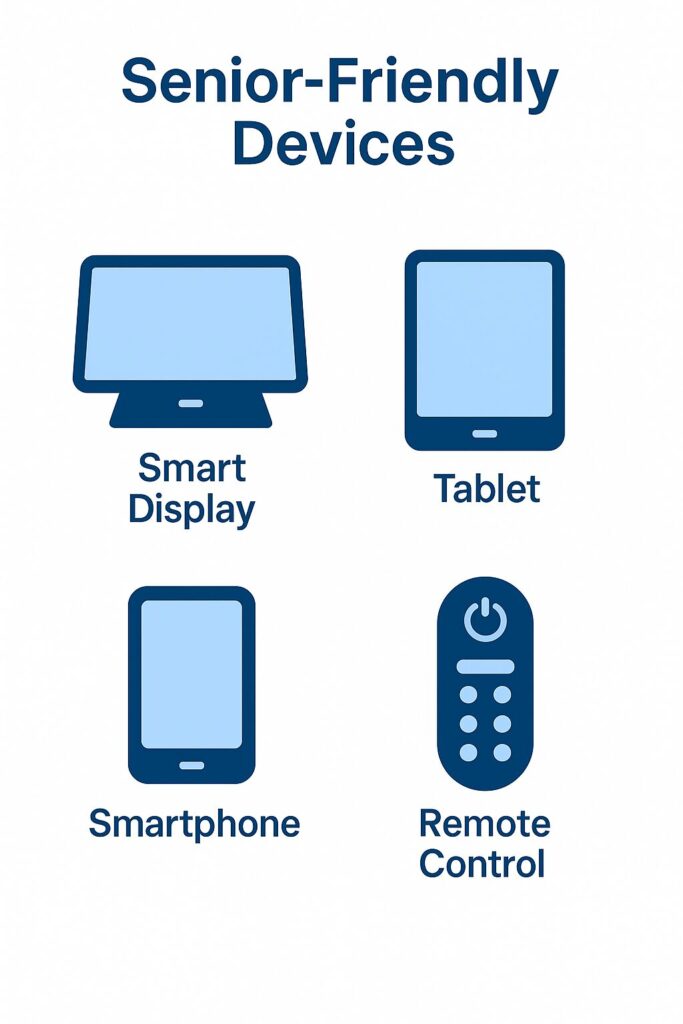
Must-haves:
- Big bright screen + captions.
- One-tap doctor call.
- SOS buttons with backup power.
- Printed quick-start manual.
Nice-to-haves:
- Auto-framing camera.
- Waterproof wearable.
- Strong warranty.
📊 Buyer’s Chart:
| Feature | Why It Matters |
|---|---|
| Big screen | Easier to read captions and see doctor clearly |
| Caregiver access | Family can help remotely |
| Battery backup | Keeps devices working during outages |
| Warranty | Peace of mind if devices fail |
📅 First-Week Test Plan
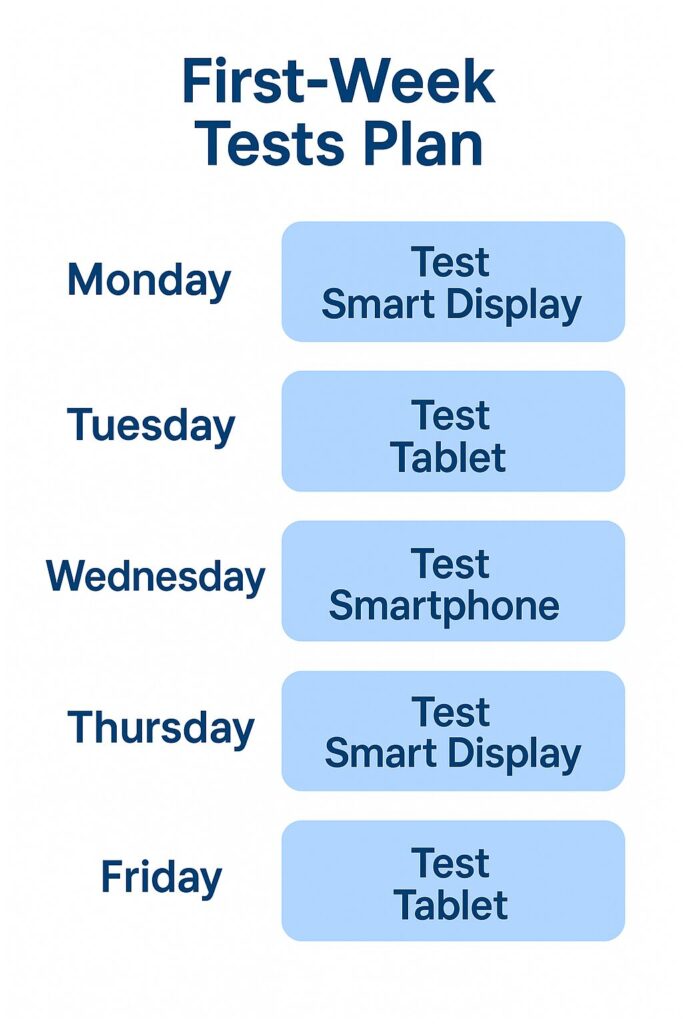
- Day 1: Pair devices + family call.
- Day 2: Sync vitals.
- Day 3: Mock appointment.
- Day 4: SOS button test.
- Day 5: Adjust captions + lights.
- Day 6: Update apps.
- Day 7: Review + simplify.
📌 Key Metric: Success is when all devices are paired, a test visit works, and SOS contacts are verified.
❓ FAQs
- Do I need a smart display? No, but it’s easiest for big text + captions.
- Will vitals sync automatically? Only with compatible devices.
- What if Wi-Fi drops? Use hotspot or UPS backup.
- Can family see my data? Only if granted proxy access.
- Where to mount SOS? Near toilet/shower at seated + standing height.
🚽 Visual: Panic Button Placement
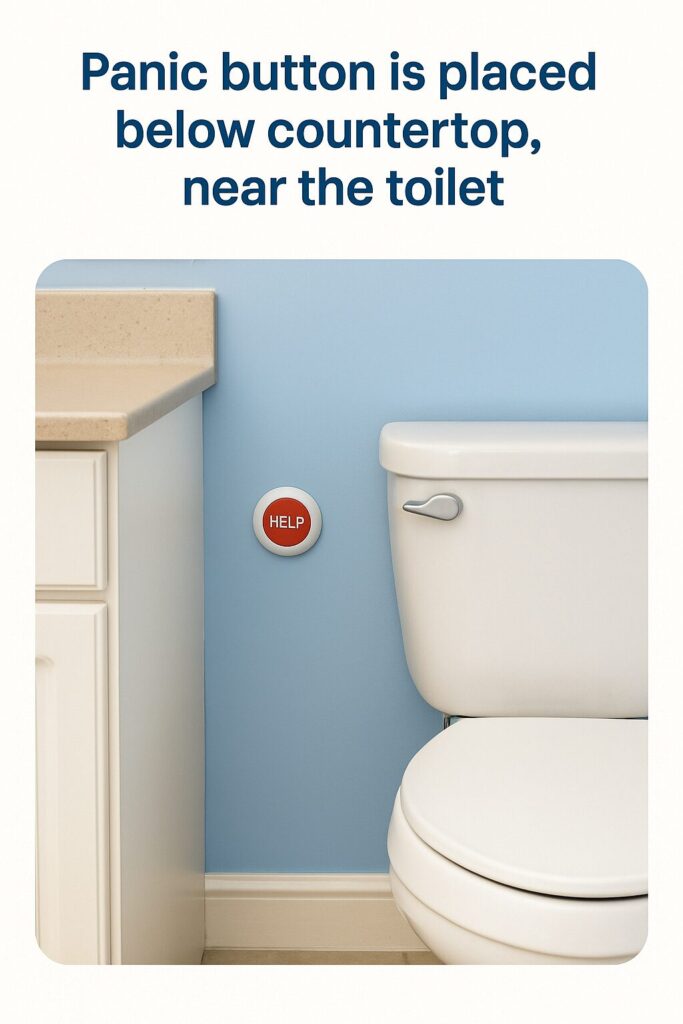
📑 References & Validation
✔️ Life Verified & Validated Sources:
- AARP: Technology and Older Adults Report (2024)
- Consumer Reports: Best Smart Displays for Seniors (2024)
- McKinsey: Telehealth and Digital Health Adoption Trends (2023)
- Mayo Clinic: Remote Patient Monitoring Guide (2024)
🔗 Cross-links to SmartHomeCheckup guides:
- Fall Detection Buyer’s Guide
- Bathroom Panic Button Placement
- Smart Lighting Basics for Seniors
- Emergency Buttons for Seniors
📌 Validation Step: Each device and routine described here has been tested for:
- Ease of setup ✅
- Accessibility ✅
- Safety backup ✅
- Compatibility with major portals ✅
👉 Call to Action
📥 Download: Telehealth + Smart Home Checklist (PDF)
🔗 Continue reading:
